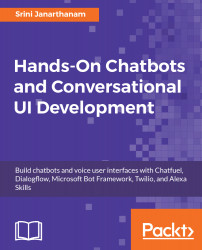Todoist is an online service to store and organize lists of items that you plan to do in the near future. Users can add tasks to their account, organize them under projects, and assign deadlines and reminders to their tasks. The account can be accessed on their website as well as apps on Android and iOS devices. The Todoist service can be accessed using their developer API as well. Let us examine two basic services: adding tasks and retrieving the to-do list for the day.
Todoist
Getting the key
To access Todoist, we need an API key. To get one, follow these steps:
- Go to https://todoist.com/.
- Sign up for an account.
- Log in to the account and view the dashboard.
- Try adding a task by clicking Add Task:

You can see...