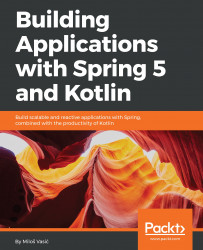Let's run this test in IntelliJ IDEA. Follow these steps:
- Locate the test file in the hierarchy as shown in the following screenshot:

- Right-click on it and choose Run 'NoteTest', as shown in the following screenshot:

- The test will be executed. Wait while it finishes and observes the test results, as shown in the following screenshot:

- IntelliJ IDEA automatically creates the configuration for you. So, if you expand the available configuration at the top of the window, you will see NoteTest configuration, as shown in the following screenshot:

- Click on it to choose the configuration and then click on the Run button to run the test once more.