If you have already looked in Knowledge Base and Community Answers but can't find the answer you need, you can open a ticket with Squarespace Support. You will find the Email button at the bottom of every Knowledge Base article. Start by searching for your topic, and use the button on that topic's article page to preload the customer care form with the correct topic to ensure that your query is routed to the correct customer care team.
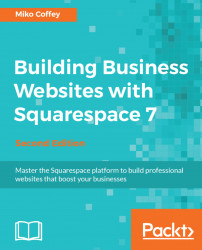
Building Business Websites with Squarespace 7 - Second Edition
Building Business Websites with Squarespace 7 - Second Edition
Overview of this book
Squarespace is a web-based tool that allows non-technical people to create and manage professional-looking websites quickly, without needing to write any code. It empowers business owners to take total control of their own websites, without needing to pay someone to design or maintain it.
This book covers much more than just how to use Squarespace. It covers all aspects of creating a successful business website, from developing your brand identity, to writing and structuring content to match your target audience's needs, and dozens of other other valuable tips that will help your website shine. Most importantly, you'll learn the correct steps to follow in order to ensure your project is smooth and stress-free.
The book starts by helping you plan your website project and gather all the raw materials you'll need. Next, you'll set up your account and become familiar with the terminology and tools that you'll be using. Once you've learned the basics of how the Squarespace interface, templates, and different page types operate, you will create the framework of your website, ready for you to insert content and functionality. Then, once all the core elements are in place, you'll apply the aesthetic fine-tuning needed to bring your website in line with your brand. After the aesthetics have been honed and all functions tested, you will launch your website and drive traffic to it, monitor it, and improve it.
Table of Contents (21 chapters)
Title Page
Credits
About the Author
About the Reviewer
www.PacktPub.com
Customer Feedback
Preface
 Free Chapter
Free Chapter
Setting Up for Success - Your Website Toolkit
Getting Started with Squarespace
Working with Squarespace Templates
Creating Your Site Framework - Pages, Items, Collections, and Navigation
Adding, Editing, and Arranging Content in Your Web Pages
Using Blocks to Add Functionality, Rich Media, and Special Features
Selling Online or Taking Donations with Squarespace Commerce
Tailoring Your Site's Look and Feel
Going Live with Your Website and Driving Traffic to It
Managing Your Squarespace Website
Moving Beyond Standard Squarespace Tools
Getting Help with Squarespace
Squarespace Templates in a Nutshell
List of Online Resources Used in This Book
Customer Reviews

