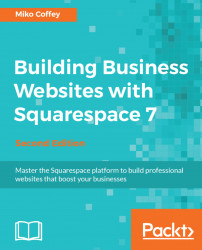Organizing pages in Squarespace is really easy. Before we start playing with your site navigation, it's a good idea to create a few more pages so you see the effects of reorganizing things more clearly.
Go ahead and add at least three more pages to your site either by saving demo pages or creating blank pages. It's best if you create/save standard or Collection Pages for this exercise. Refer to your sitemap in your Website Toolkit, and choose a few real pages to create now.
You can quickly create a copy of any standard page by going to Page Settings and clicking on the Duplicate Page button. The new copy will appear in the Not Linked section of the Navigation area.
Next, let's add a Folder—and if your template uses them, an Index—to your navigation.
To create a Folder, follow these steps:
- In the Pages menu, click on the
+button at the top of yourMain NavigationorTop Navigationsection. This will open theCreate New Pageoverlay. - Select
Folder.