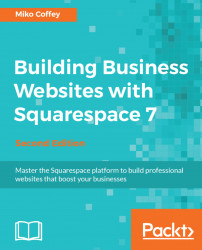All types of blocks are added to pages in the same way. Remember, you can add blocks to certain types of item as well. For example, you can add images, forms, or any other type of block to a blog post or event in exactly the same way as you would add a standard page.
Note
The actions you need to perform when adding, removing, adjusting, or dragging/dropping blocks are best handled using a computer mouse, and not a laptop trackpad or tablet. If you don’t have a mouse, you will likely find that you can’t easily perform the actions needed to create your page layouts.
Follow these to add a block to a page:
- In the preview screen, hover your mouse over the body area of the page to activate Annotations, as shown here:

- Make sure you are hovering over the body area and not over another part of the page, such as the header or footer. Annotations appear over these areas as well—and you'll only confuse yourself if you click on the
Editbutton there instead of on...