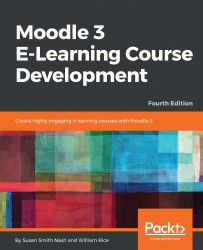While this chapter describes the effects of different configuration choices, there is no substitute for experiencing them yourself. Don't be afraid to experiment with different settings.
You can try the following method:
- While installing Moodle, you created an account for the site administrator. Now, create test accounts for at least one teacher and three students.
- Install three different browsers in your computer; for example, Firefox, Chrome, and Internet Explorer.
- In the first browser, log in as an administrator. Use this account to experiment with the settings that you read about here.
- In the second browser, go to your site as a teacher. Each time you change a configuration setting, refresh the teacher's browser and observe the change to see how the teacher version of it works.
- In the third browser, go to your site as a student. Each time you change a configuration setting, refresh the student's browser and observe how it changes the student's experience.
Instructions...