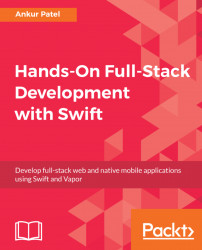Storyboard is where you define the flow of your application. It's where the initial View Controller is defined and also the place where you can set up other View Controllers and connect them. Configuring our app's UI is done using Xcode, but all of these configurations can be programmatically done by writing additional code.
To use our new TableViewController file in our application, we need to edit our main storyboard. To do so, we need to perform the following steps:
- Delete the
ViewController.swiftfile in our project as we will not be using it. You can do so by right-clicking on the file, selectingDelete, and then in the modal selectingMove to Trash. - Open the
Main.storyboard. We will click onView Controller Scenein the left pane of our storyboard file and delete it:

- Drag the
Navigation Controllerfrom theObject Libraryon the bottom right-hand corner of Xcode. You can filter for it by typingNavigation Controllerin the filter field. Navigation Controller comes with...