That's a wrap for this chapter. We've explained what sprites and points are and how you can style these objects with the materials available. In this chapter, you saw how you can use THREE.Sprite directly with THREE.CanvasRenderer and THREE.WebGLRenderer. If you want to create a large number of particles, however, you should use a THREE.Points object. With THREE.Points, all the elements share the same material, and the only property you can change for an individual particle is their color by setting the vertexColors property of the material to true and providing a color value in the colors array of THREE.Geometry used to create THREE.Points. We also showed how you can easily animate particles by changing their position. This works the same for an individual THREE.Sprite ...
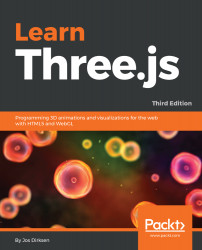
Learn Three.js - Third Edition
By :
Learn Three.js - Third Edition
By:
Overview of this book
WebGL makes it possible to create 3D graphics in the browser without having to use plugins such as Flash and Java. Programming WebGL, however, is difficult and complex. With Three.js, it is possible to create stunning 3D graphics in an intuitive manner using JavaScript, without having to learn WebGL. With this book, you’ll learn how to create and animate beautiful looking 3D scenes directly in your browser-utilizing the full potential of WebGL and modern browsers. It starts with the basic concepts and building blocks used in Three.js. From there on, it will expand on these subjects using extensive examples and code samples. You will learn to create, or load, from externally created models, realistic looking 3D objects using materials and textures. You’ll find out how to easily control the camera using the Three.js built-in in camera controls, which will enable you to fly or walk around the 3D scene you created. You will then use the HTML5 video and canvas elements as a material for your 3D objects and to animate your models. Finally, you will learn to use morph and skeleton-based animation, and even how to add physics, such as gravity and collision detection, to your scene. After reading this book, you’ll know everything that is required to create 3D animated graphics using Three.js.
Table of Contents (14 chapters)
Preface
 Free Chapter
Free Chapter
Creating Your First 3D Scene with Three.js
The Basic Components that Make Up a Three.js Application
Working with Light Sources in Three.js
Working with Three.js Materials
Learning to Work with Geometries
Advanced Geometries and Binary Operations
Points and Sprites
Creating and Loading Advanced Meshes and Geometries
Animations and Moving the Camera
Loading and Working with Textures
Render Postprocessing
Adding Physics and Sounds to Your Scene
Other Books You May Enjoy
Customer Reviews

