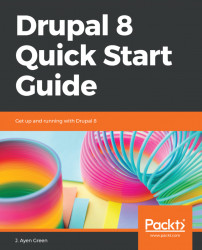Being able to offer content in multiple languages is great, but only if the site visitor can take advantage of it. Drupal makes that easy with a language switcher.
We need to enable another module. Navigate to Extend (/admin/modules) and enable the Language Icons module. Drupal will let you know that this module depends on the Interface Translation module and will ask whether you want to proceed with enabling both. Go ahead.
The Language Icons module provides flag icons for each language. It does this by way of a block that needs to be placed somewhere on the page. Let's do that.
- Navigate to
Structure|Block layout(/admin/structure/block). You'll need to choose a region of the screen in which to have the language switcher block appear, such as Header or Sidebar first. I chose the latter. - Click the
Place blockbutton beside whichever region you choose. Scroll down toLanguage switcherand click thePlace blockbutton in its row. A configuration screen will appear. - You can...