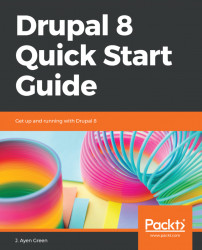Views is a very popular Drupal module. It used to be a contributed module, but is now part of Drupal's core code.
Views provides many features, and so resists a single-sentence description. Rather than trying to describe what it is for, let me give you a simple description of how it works, from which you can infer many of its potential uses.
Views retrieves data from Drupal based on selection criteria and data relationships, arranges it, and outputs it in any number of ways, whether as a component of a Drupal page, as an external file, or as a feed – which is meaningful for our purposes.
To get started, navigate to Extend (/admin/modules) and enable both Views and Views UI. The former is the module that provides the services for each view to run, while the latter provides a visual tool for creating views.