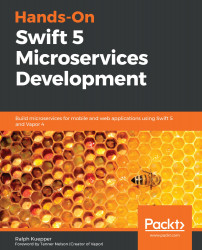In this section, we want to set up autoscaling and monitoring in AWS. You should have an Elastic Container Services (ECS) cluster set up and running, as described in Chapter 15, Deploying Microservices in the Cloud.
Go through the following steps to get started:
- Go into your ECS cluster, which was created in Chapter 15, Deploying Microservices in the Cloud, and select the service for which you want to enable autoscaling. You should then see the following screen:

- Click Update, and then click Next step until you get to the Set Auto Scaling (optional) screen, as shown in the following screenshot:

- Now, click the second option, Configure Service Auto Scaling to adjust your service's desired count, and fill out the details. You can pick a Minimum number of tasks that you want to run, bigger or equal to 0. You need to specify the Desired number...