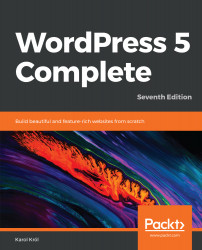Comments are an important element for most blogs. While only you and your authors can write new posts for your blog, your visitors can add comments under those posts. This can fuel a sense of community within a blog, allow people to give you feedback on your writing, and give your visitors a way to help or talk to other visitors.
Discussion on your blog – comments
Adding a comment
If you look at the front page of your blog, you'll notice that every post has a link that says Leave a comment (provided that you didn't disable comments entirely). Clicking on that link will take you to the bottom of the post page, which is where comments can be added.
If you're logged into the WordPress dashboard, you&apos...