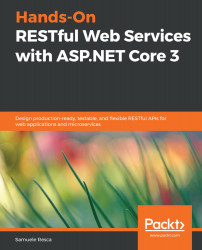In this section, you will learn how to import a collection using the OpenAPI Specification. Postman uses some of common API description standards, such as OpenAPI v3, Swagger v2 and v1 (as described in the previous chapter), to import the routes of web services. Let's get started:
- First of all, click on the Import (shown in the yellow rectangle) button at the top-left corner of the screen and click on the Import from Link tab:

- Now, we can copy and paste the URL of the document API of the running localhost service, like so:
http://localhost:5000/swagger/v3/swagger.json
By doing this, the collection will be imported with the same name that we gave our Swagger document. This will contain a selection of all the routes that were described by Swagger.