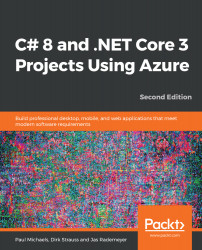Throughout this chapter, we'll be using Visual Studio and the logic apps functionality (provided as an extension) to create and test our application. However, before we do, we'll have a quick look at where you would build this if you choose to do it directly in the Azure portal.
In the Azure portal, search for logic apps, and then pick the Logic apps service as follows:
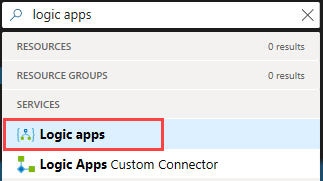
Remember that once the blade has launched, you can pin it to your dashboard using the pin icon on the top right-hand corner.
When the blade launches, you'll see any logic apps that you currently have in your subscription; if you have none, then you'll simply see a button inviting you to create one as shown in the following screenshot:
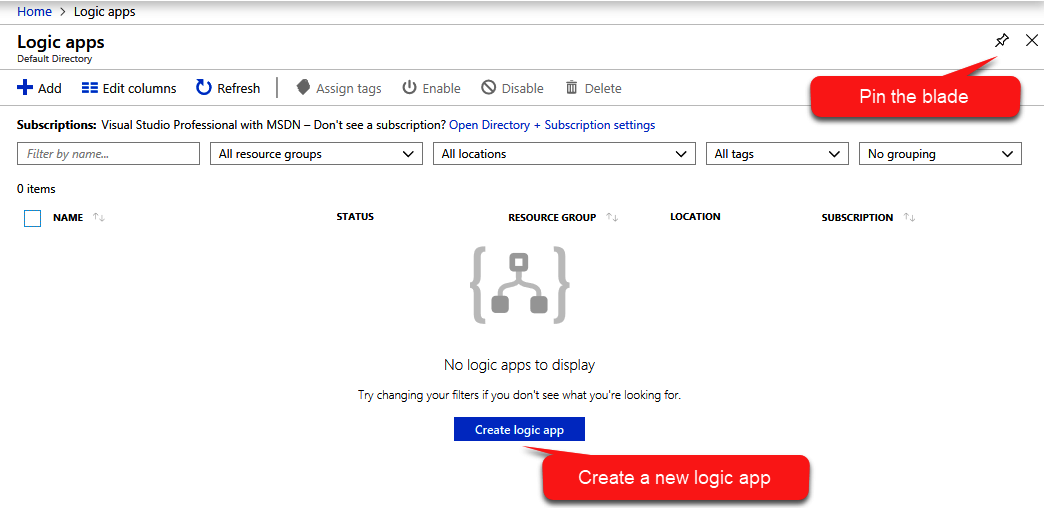
From this point on, the process of creating the logic app in the Azure portal is basically the same as with Visual...