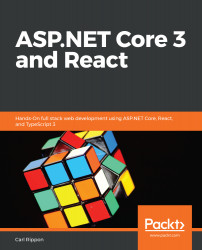In this section, we are going to deploy our React frontend to Azure to both staging and production environments.
Publishing the React frontend to Azure
Publishing to production
Let's carry out the following steps to publish our frontend to a production environment:
- We'll start by provisioning an Azure App Service. So, let's go to the Azure portal in a browser and go to the App Services area and click the Add option.
- Complete the form that opens by choosing the existing resource group, choosing an app name, and selecting .NET Core 3.0 as the runtime stack and Windows as the operating system. Note that the app name we choose needs to be reflected in the Frontend setting in the appsettings.Production.json file...