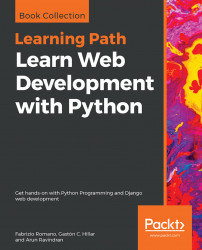We just made an HTTP GET request to retrieve the toys resource collection with the browsable API. Now, we will compose and send another HTTP GET request for an existing toy resource with the web browser.
Enter the URL for an existing toy resource, such as http://localhost:8000/toys/3. Make sure you replace 3 with the id or primary key of an existing toy in the previously rendered Toy List. Django will compose and send a GET request to http://localhost:8000/toys/3 and the rendered web page will display the results of its execution, that is, the headers and the JSON data for the toy resource. The following screenshot shows the rendered web page after entering the URL in a web browser with the resource description, Toy Detail:

At the right-hand side of the resource description, the browsable API shows a GET drop-down button. This button allows us to make a GET request to /toys/3 again. If we click or tap the down arrow, we can select the json option...