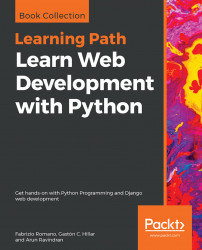Now, we want to use the browsable API to compose and send an HTTP OPTIONS request to our RESTful Web Service to check the allowed HTTP verbs, the available renderers, and parsers for a toy resource. First, go to the URL for an existing toy resource, such as http://localhost:8000/toys/7. Make sure you replace 7 with the id or primary key of an existing toy in the previously rendered Toy List. The HTML web page that displays the results of an HTTP GET request to /toys/7 plus additional details and controls will be rendered.
At the right-hand side of the Toy Detail title, you will see an OPTIONS button. Click or tap this button. The browsable API will compose and send an HTTP OPTIONS request to /toys/7 and we will see the results of the call in the web browser. The following screenshot shows a web browser displaying the HTTP status code 200 OK in the response, the allowed HTTP verbs, the content types that the toy resource is capable of rendering...