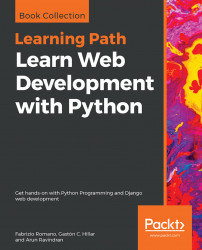Now, we will use one of the GUI tools we installed, specifically, Postman. We will use this GUI tool to compose and send an HTTP PATCH request with the appropriate authentication credentials to the web service. In the previous chapters, whenever we worked with Postman, we didn't specify authentication credentials.
We will use the Builder tab in Postman to compose and send an HTTP PATCH request to update the has_it_competed field for the previously created drone. Follow these steps:
- In case you made previous requests with Postman, click on the plus (+) button at the right-hand side of the tab that displayed the previous request. This way, you will create a new tab.
- Select
PATCHin the drop-down menu at the left-hand side of theEnter request URLtextbox. - Enter
http://localhost:8000/drones/12in that textbox at the right-hand side of the drop-down. Replace12with the ID generated for the previously created drone in your configuration. - Click...