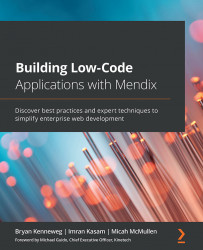Chapter 7 knowledge check
- Which Mendix product provides page templates and other building blocks to give your app pages a modern design with standard web elements?
a. Pages
b. Widgets
c. User experience
d. Atlas UI
- Mendix Studio Pro provides the ability to build responsive pages and device-specific pages:
a. True
b. False
- Which screen in Studio Pro allows you to pick a page template and navigation layout for a new page?
a. Properties
b. Changes
c. Create Page
d. New Entity
- How do you make changes to the grayed-out areas of a page in Studio Pro?
a. Edit Navigation Layout
b. Double-click on the gray area
c. Edit Page Template
d. Add Page
- What must the total width of columns in a layout grid add up to?
a. 10
b. 9
c. 12
d. 6
- To temporarily remove a page from a project without deleting it, you can use the Exclude from project feature of Studio Pro:
a. True
...