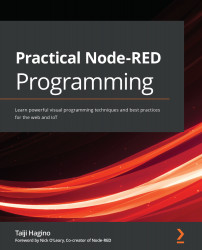Running the application
If everything is working, you should be able to open http://localhost:1880 in the browser and see the application.
Now, let's confirm that the ToDo application works by following these steps:
- Access
http://localhost:1880to open your ToDo application.If you get the Node-RED flow editor when you open
localhost:1880, the settinghttpAdminRootis not enabled, so please check yoursettings.jsfile again.When you access this URL, the following screen should be displayed:
Figure 9.21 – Open your ToDo application
- Any ToDo item is fine for this test, so enter any words as a sample task. Here, I typed
Report my tasks:Figure 9.22 – Enter a sample ToDo item
- If you press the Enter key while entering a value in the text box, that value will be registered as a ToDo item. In the following screenshot, we can see that it looks like it has been registered in the application:
Figure 9.23 – The ToDo item you entered has been registered...