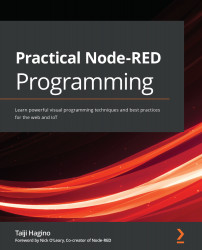Creating a Slack workspace
This hands-on tutorial uses Slack as the UI for your chatbot application. Node-RED is responsible for controlling the exchange of messages in the background of the chatbot application.
The overall view of this chatbot application is as follows:
Figure 12.1 – Application overview
First of all, create a Slack workspace for use in this application with the following steps. If you already have a Slack workspace, you can use your existing one. In that case, skip the following steps and create a channel called learning-node-red in your workspace:
- Access https://slack.com/create, enter your email address, and click the Next button:
Figure 12.2 – Enter your email address
- Check the six-digit verification code from the email you received from Slack:
Figure 12.3 – Check the six-digit code
- Enter the verification code in the window that is displayed after you click Next with your email address. After entering...