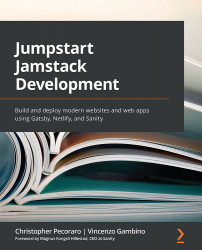Advanced configuration through the netlify.toml file
While the Netlify web interface is easy to use, for more control over the deployment process, a netlify.toml file can be used, which uses Tom's Obvious, Minimal Language format.
Let's now learn how to create and use this configuration file to access the advanced features of Netlify.
Create a file in the project's root directory named netlify.toml. Here is an example of the file contents:
[[plugins]] package = "netlify-plugin-minify-html" # Specify which deploy contexts we'll minify HTML in. # Supports any Deploy Contexts available in Netlify. # https://docs.netlify.com/site-deploys/overview/#deploy-contexts [plugins.inputs] contexts = [ 'production', 'branch-deploy', 'deploy-preview...