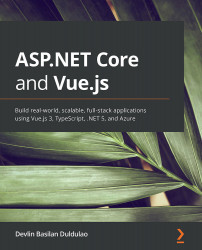Structuring a clean architecture solution
This section is that part where we will create a solution, directories, and projects to build a clean architecture solution for the application. The application is about travel lists and places worldwide where an admin can add new, delete, update, and read places from the travel destination list.
Before we begin, open up your terminal and navigate to your desktop. Make sure your terminal or command line is in the Desktop directory.
For Windows users, use PowerShell or the Git Bash terminal. The Git Bash terminal is part of the Git version control installer you used in Chapter 2, Setting Up a Development Environment. If you are going to use PowerShell, remember to use a backslash instead of a forward slash:
- Let's start with the folder of the solution by running the following command:
mkdir Travel
This command creates a folder named
Travel. - The next step is to go inside the
Travelfolder:cd Travel
Your terminal should be inside...