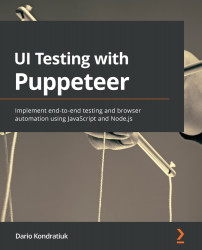Tracing Pages
In this section, we will cover how to get performance information using the tracing object you can find on the page.tracing property. I saw this question more than once on Stack Overflow: How can I get the Performance tab's information using Puppeteer? The answer is: You can get all that information from the tracing result. There is a high chance that you will get a reply like: "Yes, I say that, but the result is too complex." And yes, the tracing result is quite complicated. But we will try to see what we can get from that object in this section.
If you open DevTools, you should see a Performance tab like this one:
Performance tab
As you can see, the Performance tab is not processing information all the time because it's a costly process. You need to start "recording" the tracing, Chrome will begin collecting lots of data from the browser, and then you have to stop the tracing process.
If you click on the second...