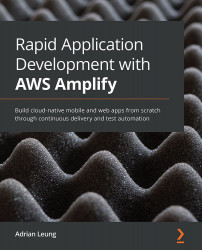Signing in and out of the Expo and React Native apps
Now that we have created the user successfully, we can go to the AWS Cognito console to check out the user that has been created in the user pool:
Figure 4.17 – Cognito user pool
As you can see, with just a few lines of code, we have integrated the entire authentication flow. Now, let's try to sign in with one of the users that we have created:
- We will sign in with the last user that we have created. If you've forgotten the password, you can click on the Forgot Password button to retrieve it. We will show you how to do this because it is a very important self-help feature that most users will use when they forget their password. Let's press the Forgot Password button:
Figure 4.18 – Sign in to your account screen – pressing the Forgot Password button
- Enter the username that you forgot the password for and then press the SEND button:
Figure 4.19 – Reset...