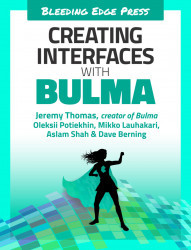Project preparation
Now let’s create a brand new Bulma and Angular project with those step-by-step instructions. This chapter is going to rely on the command line pretty heavily. Don’t worry though, this chapter will document the commands needed to get your project up and running.
- Navigate to your project directory and create a folder.
mkdir my-repos cd my-repos
- Creating a new application is not too complicated, but if you want to learn more features, you can read about them at
cli.angular.io. Angular CLI is going to install of the dependencies needed to get the local environment up and running.
ng new sample-application --style scss --routing cd sample-application
- Add Bulma to your Angular application.
npm install bulma --save npm install font-awesome --save
Note: This project is also using Font Awesome. Make sure you check out their documentation for more information.
- Let’s edit the
.angular-cli.jsonfile by adding Bulma and Font Awesome to the styles...