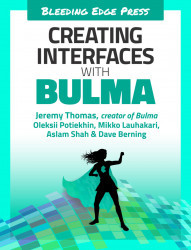The books grid
To display all of the books sold by the publisher, you will define a two-dimensional grid of six book items. Each item will consist of:
- The book cover
- The name
- The price
- A list of meta data (number of pages, ISBN...)
- Links to edit and delete the book
To create the grid of the six books, you’ll need to first create your standard columns row and give it six <div>s with the column class. Add an image as a placeholder for the book item:
<divclass="columns"><divclass="column"><imgsrc="images/tensorflow.jpg"width="80"><div><divclass="column"><imgsrc="images/tensorflow.jpg"width="80"><div><divclass="column"><imgsrc="images/tensorflow.jpg"width="80"><div><divclass="column"><imgsrc="images/tensorflow.jpg"width="80"...