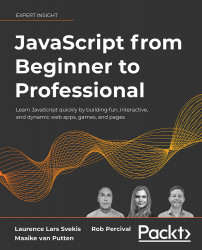Setting up your environment
There are many ways in which you can set up a JavaScript coding environment. For starters, your computer probably already has all the minimal things you will need to code JavaScript. We recommend you make your life a little bit easier and use an IDE.
Integrated Development Environment
An Integrated Development Environment (IDE) is a special application that is used to write, run, and debug code. You can just open it like you would any program. For example, to write a text document, you need to open the program, select the right file, and start to write. Coding is similar. You open the IDE and write the code. If you want to execute the code, the IDE often has a special button for this. Pressing this button will run the code from inside the IDE. For JavaScript, you might find yourself opening your browser manually in certain cases though.
An IDE does do more than that though; it usually has syntax highlighting. This means that certain elements in your code will have a certain color, and you can easily see when something is going wrong. Another great feature is the autosuggest feature, where the editor helps you with the options you have at the place where you are coding. This is often called code completion. Many IDEs have special plugins so you can make working with other tools more intuitive and add features to it, for example, a hot reload in the browser.
There are many IDEs out there and they differ in what they have to offer. We use Visual Studio Code throughout the book, but that's a personal preference. Other popular ones at the time of writing include Atom, Sublime Text, and WebStorm. There are many IDEs and they keep on appearing, so chances are the most popular one at the time you are reading is not on this list. There are many other options. You can do a quick search on the web for JavaScript IDEs. There are a few things to pay attention to when selecting an IDE. Make sure that it supports syntax highlighting, debugging, and code completion for JavaScript.
Web browser
You will also need a web browser. Most browsers are perfectly fine for this, but it's better not to use Internet Explorer, which doesn't support the latest JavaScript features. Two good options would be Chrome and Firefox. They support the latest JavaScript features and helpful plugins are available.
Extra tools
There are many extra things you can use while coding, for example, browser plugins that will help you to debug or make things easier to look at. You don't really need any of them at this point, but keep an open mind whenever you come across a tool that others are very excited about.
Online editor
It may be the case that you don't have access to a computer, perhaps just a tablet, or that you cannot install anything on your laptop. There are great online editors out there for these scenarios as well. We don't name any, since they are evolving rapidly and probably will be old by the time you are reading this. But if you do a web search for online JavaScript IDE, you will find plenty of online options where you can just start coding JavaScript and hit a button to run it.