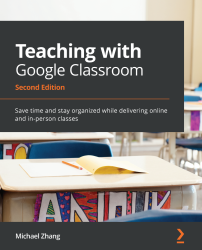Assigning a Google Form in Google Classroom
Before you assign your Google Form to your students, preview it. By doing this first, you will catch any errors before sending the assignment to your students, and it will be easier to find when you have to grade the assignment later. Click on the eye-shaped preview icon in the top-right corner of the Google Form to go to the live form:
Figure 7.30 – The preview live form icon
Fill out the form with all the correct answers. To find this entry later, I usually enter KEY in the name field and my own email address for the email field. Once you've checked that the Google Form behaves as expected (especially with releasing grades), it is ready to be assigned in Google Classroom.
In Google Classroom, once students have submitted a Google Form, Google Classroom will automatically mark the assignment as turned in. Therefore, if you are adding multiple files to an assignment, add the Google Form last and avoid...