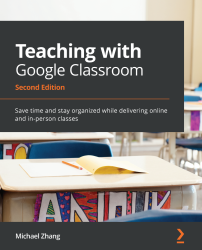Sharing Google Calendar with a URL
Sharing the Google Calendar of a class is an alternative to the guardian emails if they are unavailable within your district. If your school district already has a web page or an intranet that connects the school with parents, this method may be the simplest one to deploy. Since parents already have a website to go to for school information, it is easiest for them to find the link to your calendar on the school website.
Before we include that link, we must make sure that the calendar associated with your classroom is publicly available by following these steps:
- In the Classwork section, click on the Google Calendar button:
Figure 8.13 – Google Calendar button
- On the left sidebar, you will see a list of calendars. Hover your mouse over the calendar with the same name as your Google Classroom class and click on the Kebab menu:
Figure 8.14 – Calendar Kebab menu
If you do not see a list of calendars under the My Calendars heading...