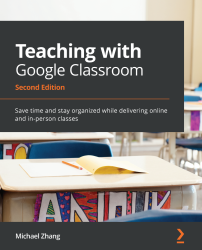Adding letters with accents in Google Docs
When learning a second language such as French or Spanish, an extra challenge is correctly inserting letters with accents. Since most schools do not have special keyboard layouts for second languages, historical methods include memorizing key combinations or finding character maps on the computer to add an è.
While many extensions and add-ons exist, the Special Characters – Click and Paste Chrome extension is a simple method of inserting accented letters regardless of the keyboard layout.
To add this extension to Google Chrome of Chrome OS, use these instructions:
- In Google Chrome or on a Chromebook, open a new tab and click on the Apps icon in the bookmarks:
Figure 9.24 – The Apps button on the Bookmarks bar
- Click on the Web Store icon in the center of the screen:
Figure 9.25 – Web Store icon on the Apps page
- In the search bar, search for Special Characters – Click and Paste.
- Under...