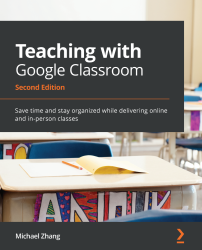Deleting extensions and add-ons
As you continue to explore different Chrome extensions and Google Docs add-ons, there will be ones that you try and decide not to use. Leaving those unused add-ons can slow down Google Chrome and Chrome OS. To maintain the best performance when using Google Apps, delete these unused extensions and Google Docs add-ons whenever possible.
To delete an extension, right-click on the extension in the omnibar and select Remove from Chrome…, as shown here:
Figure 9.35 – Context menu of an extension
Removing add-ons in Google Docs requires a couple of steps:
- In Google Docs, select Manage add-ons in the Add-ons menu:
Figure 9.36 – The Manage add-ons option in the Add-ons menu of a Google Doc
- Hover the mouse cursor over the extension and click on the Kebab menu:
Figure 9.37 – The Kebab menu of an add-on
- Select Uninstall from the Kebab menu:
Figure 9.38 – The Uninstall option in the add...