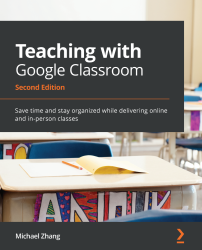Allowing students to join using the class code
Students can join specific classes in Google Classroom using Class codes, invite links, or by you manually inviting students to individual classes. Class codes are a combination of letters and numbers that identify the unique class in Google Classroom, whereas invite links are internet hyperlinks. Any student with a school email can join your classroom if they have access to either the class code or the invite link.
Note
A student can use any device to join a classroom. Furthermore, once the student has joined your classroom on a device, they will be able to access your classroom from any other device where they have logged in with their school email.
Joining a classroom with the class code
Use the following steps to guide students to join your classroom:
- On a laptop or Chromebook, open Google Chrome and in the address bar, navigate to https://classroom.google.com/h. On a tablet or smartphone, tap the Classroom app...