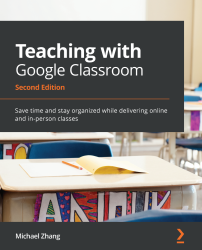Making changes to an announcement in the Stream
You may need to make changes or outright delete an announcement or another type of post once the post has been published to the Stream. Each post has a vertical line of three dots, indicating a menu of actions that can be performed on the post:
Figure 3.20 – Kebab menu in an Announcement post
From this menu, you will be able to perform the following actions on the announcement (or any other type of post) in the Stream:
- Move to top will place the announcement at the top of the Stream.
- Edit will allow you to make changes to the announcement.
- Delete will remove the post and all comments and attachments associated with the post from the Stream.
- Copy Link will provide a direct link to the post. This feature is the most useful when you're sending a student to an announcement lower in the Stream.
Teachers and co-teachers can move to the top, edit, and delete each other's posts...