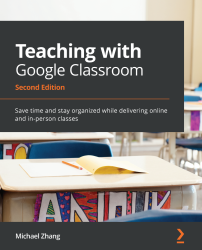Replying to student responses
Teachers and students can reply to student responses. Replying to a response is not the same as commenting on a post in Classwork. Commenting on a question post is about the content of the question. For example, a student may comment on a question to ask whether the due date can be extended. Replying to a response is only about that individual's response. Once on the Student answers page, teachers and students reply to student responses in the same way. Since the previous section demonstrates how students navigate the Classmate answers page, the following steps walk through a teacher replying to a student's question response:
- In the Classwork section, expand the question post by clicking on its title, then click View question. The next page will show all the student responses:
Figure 4.15 – The View question button of a question post
- Click on the Reply icon below the response:
Figure 4.16 – The Reply icon below a student...