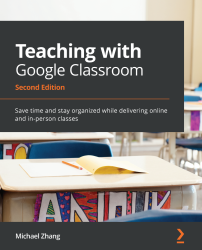Providing feedback with private messages and comments
Usually, teachers are encouraged to provide meaningful feedback in addition to a grade so that students can receive guidance to improve their work. You can provide written feedback through private messages within the Grading Tool and comments within the submitted Google Docs.
Private messages are feedback for the entire assignment. They are similar to writing a couple of sentences at the end of an essay or lab report. In the Grading Tool, there is a field to add a private message. Once the message has been written, clicking the send icon will publish the message. Here, the student will receive an email notification and can respond to the private message:
Figure 6.7 – Private comments section in the Grading Tool
Don't Delay! Publish Private Comments Right Away!
Private messages are not saved. Therefore, remember to publish them immediately. If you close the Grading Tool page or navigate...