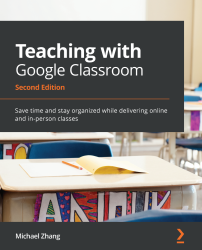Using a tablet to provide written feedback
There is something to be said about the ability to mark up a student assignment with circles, arrows, and scribbles. Using a pen-enabled tablet, such as the Apple iPad with an Apple Pencil or a Samsung Galaxy Tab S tablet with an S-Pen, yields a more enjoyable experience in comparison to using a tablet with a third-party silicon tip stylus.
At the time of writing, this feature is not available for Windows computers. The following steps include screenshots that have been taken from a Samsung Galaxy Tab S6. The steps will be similar on an Apple iPad:
- Open the Google Classroom app:
Figure 6.62 – The Classroom app on Android
- Tap on the class:
Figure 6.63 – Classes in the Classroom app
- Tap on the Classwork section at the bottom of the app:
Figure 6.64 – Class sections at the bottom of the Classroom app
- Tap on the Assignment post:
Figure 6.65 – The Assignment post in the Classroom app
- Tap on a student...