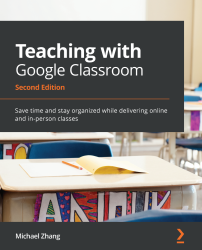Viewing all student grades
As assignments are taken in and graded, often, you will want to see an overview of your students' achievement. Traditionally called a gradebook or marksheet, Google Classroom has a tab titled Grades where you can view the class gradebook, as follows:
Figure 6.72 – The Grades page in Google Classroom
In this gradebook, each assignment has a kebab menu that contains options to edit, delete, or return all submissions. For each student, you can modify any assignment grade; view any assignment, which will open the Grading Tool; or return an assignment submission:
Figure 6.73 – Kebab menu for individual student assignment submissions
Google is working on integrating Google Classroom with a wide range of Student Information Systems (SIS) so that grades can be easily imported into other tools. If your school district is using a compatible SIS, head on over to Chapter 9, Customizing to Your Subject...