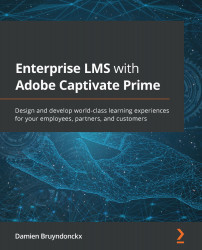Editing a published course
There are several reasons why it might be useful to edit a published course. For example, new regulations, policy changes, new software versions, and so on require that courses are updated. Editing a published course is very similar to creating a course. Let's take a look:
- From the Author home page, click the courses link in the Learning section of the left sidebar to access the Course Catalog.
- Hover over your course card and click the View Course link. This will take you back to the course Overview page, where are all fields are disabled by default.
- Click the Edit button in the top-right corner of the page to unlock the form.
- Make the necessary changes.
- When you're ready, click the Republish button to see your changes.
By default, republishing a course sends an email to all learners currently enrolled in the course to notify them about the update. In Chapter 15, Working With Messages and Announcements, you will learn...