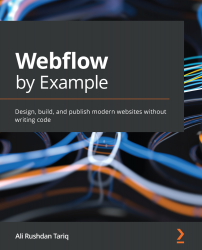Importing mass content
Occasionally, when you're working on managing CMS Collections and keeping them updated, you'll need to update or add new Collection items. You could do this by adding them individually, but this can end up taking a lot of time if you need to do this for large amounts of data.
Alternatively, we can also upload content in batches. Let's do this now to add a number of libraries to our Collection:
- Go back to the CMS section and while you have the Libraries Collection selected, hit the Import button, as shown in Figure 10.18:
Figure 10.18 – Importing data into a Collection
- Select the comma-separated file titled
libraries_of_the_world.csvfrom the project assets you downloaded at the start of the chapter. - Webflow will usually detect that the first row in the import file has headings. If you create your own import file, make sure that each of the headings maps back to a Collection field in your CMS Collection. In this case, the...