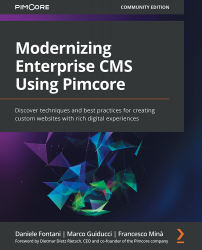Defining custom reports
Custom Reports is a report engine that is integrated directly into Pimcore. These reports are based on direct SQL queries on the database, and it's possible to render them both as tables and charts. To define or generate a new custom report, follow these steps:
- To create a new report, go to the Marketing menu and click on the Custom Reports menu option.
- Then, click on the Add button and insert the report name. After having created the report, you can start configuring it. In the following screenshot, you can see how to set up a report's general settings:
Figure 13.11: General settings
As you can see in the previous screenshot, the report Name is the one that was inserted before.
- Then, add a user-friendly label and eventually group the reports in folders.
- Click on the Create Shortcut in Menu checkbox, and the report will be directly available in the Marketing menu.
- After having configured the general settings, the next step...