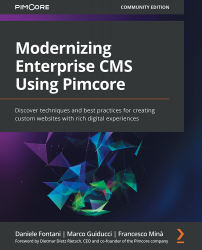Image Editing and Enrichment
In the previous section, you learned how to upload assets on Pimcore and how to relate them to objects. In this section, we will present the Pimcore-integrated image editor and how to perform product enrichment by creating metadata for images. After that, we will see how to set up a focal point for an image.
Exploring the Image Editor
Pimcore integrates a web-based component for image editing. Based on miniPaint, the image editor is essential for simple manipulation tasks such as color corrections and cropping. In the following figure, you can see how this editor looks:
Figure 6.6: Image Editor
As you can see in the figure, in the left menu we find all the common tools of image editors, such as pencil, eraser, text, and so on. Then, in the top toolbar, we can access other features:
- Save: This lets you save changes to the image.
- File: This lets you upload a new image to replace the current one.
- Edit: Here you...