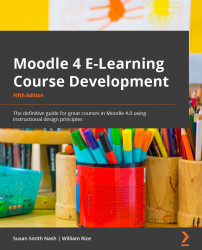Adding and configuring a glossary
Now that the site administrator has enabled and configured the glossary activity, you are ready to start adding and configuring a glossary. Add a glossary by clicking on Add an activity or resource on your course page, and then select Glossary. When the glossary settings page is displayed, you will need to choose the correct setting to create the kind of glossary that you want for your class. Let's look at the settings that are unique to a glossary.
You will find these settings under Administration | Glossary administration | Edit settings:
Figure 9.7 – Adding a new glossary and entering its name and description
Global glossaries versus local glossaries
By default, a glossary only applies to the course in which it resides. However, you can choose to make a glossary global. In this case, the words from this glossary will be highlighted and clickable wherever they are on your site. The work done in one course...