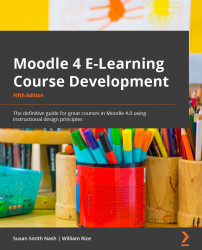Exploring the site administration menu
After installing Moodle, it is good to set some basic configuration options. Some of these settings determine how the site functions, such as how users are authenticated, what statistics the site keeps, and which modules are turned off and on. Other settings just affect the user experience, such as which languages are available, the color scheme, and what is displayed on the front page and Dashboard. All these settings are available through the Site administration menu. The MoodleCloud Site administration menu is similar, but it also includes a setting for the mobile application so that your users can easily use their phones or tablets. If your on-premises installation does not include the Mobile App menu, ensure that you select a theme that is responsive, which means that it will work on all devices automatically.
The default theme for Moodle demos is Boost, and for MoodleCloud, it's Classic. In this example, we will be using version...