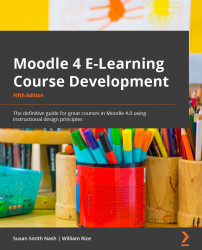Moodle 4.0's Quiz activity
In Moodle 4.0, Quiz is a powerful and highly flexible activity that allows you to achieve learning objectives by creating assessment tools ranging from simple, multiple-choice tests to complex, self-assessment tasks with detailed feedback. The following screenshot shows the newly redesigned icon for Quiz in Moodle 4.0:
Figure 7.1 – Icon for the Quiz activity in Moodle 4.0
As is the case with all resources and activities in Moodle, once you have turned on Edit in the top right-hand corner and selected Add activity or resource, select Quiz. You will see a screen called Updating: Quiz, which will include the fields you need to complete to add a name and description, as shown in the following screenshot:
Figure 7.2 – You can name your quiz and describe it in the General settings area
Once you've created your Quiz description, scroll down the page to see the other aspects of the Quiz activity...