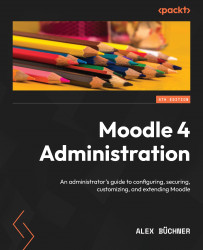Updating Moodle
We provided an overview of Moodle’s release calendar earlier in this chapter. There is usually no need to install every single minor point release; however, there are several scenarios when you should upgrade your Moodle system:
- Security patches have been issued
- New features have been added
- Bugs have been fixed that affect your setup
- A major version is released
- The support cycle of your setup comes to an end
There are principally two ways Moodle systems can be updated: you can run updates manually (using the web interface or the CLI) or stay up to date using Git commands. Both procedures will be described in this section.
Either way, before you start, ensure you put Moodle in maintenance mode to ensure that no other user is logged in during the update. Go to Site administration | Server | Maintenance mode, choose Enable for Maintenance mode, and enter a maintenance message:
Figure 1.16 – Enabling...