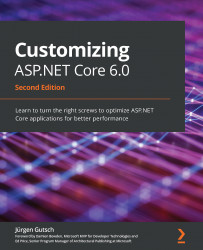Testing the web API
The best tools to test a web API are Fiddler (https://www.telerik.com/fiddler) or Postman (https://www.postman.com/). I prefer Postman because I find it easier to use. You can use either tool, but in these demos, we will use Postman:
- In Postman, create a new request. Enter the API URL, which is https://localhost:5001/api/persons (the port of the URL might vary), into the
addressfield, and then, add a header with theAcceptkey and theapplication/jsonvalue. - After clicking Send, you will see the JSON result in the response body, as shown in the following screenshot:
Figure 12.2 – A screenshot of JSON output in Postman
Here, you can see the autogenerated values. The GenFu object puts the data into the person's properties, based on the property type and the property name: real first names and real last names, as well as real cities and properly formatted phone numbers.