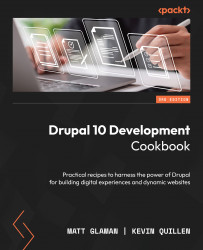Creating a blog landing page
The Views module does one thing, and it does it well – listing content. The power behind the Views module is the amount of configurable power it gives to end users to display content in various forms. This recipe will cover the process of how to create a content listing and link it to the main menu. We will use the Article content type to create a blog landing page.
How to do it…
- Go to Structure and then Views. This will bring you to the administrative overview of all the views created. Click on Add view to create a new view:
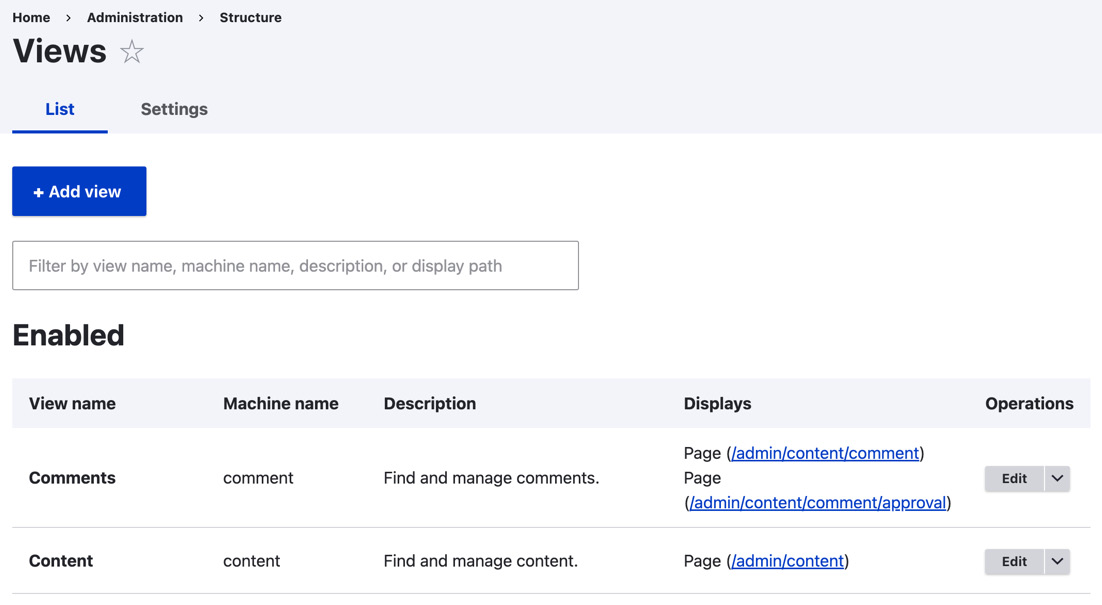
Figure 3.1 – The Views listing overview
- The first step is to provide the view name of Blog, which will serve as the administrative and (by default) displayed title.
- Next, we will modify the View settings section. We want to display Content of the Article type and leave the tagged with field empty. This will force the view to only show content of the Article...