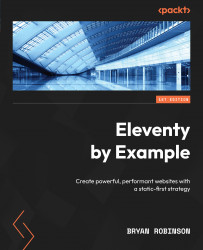Querying Algolia at request time on the search page
The basic flow of this process is to take the query and run it through a new search filter, which will return a list of data from Algolia that we can then loop over in our template:
{% assign query = eleventy.serverless.query.q %}
{% assign results = query | search %}
The query is passed to the filter and then sent off to Algolia, and the results variable is set to an array of data that comes back. To use this new filter, we need to define it in the configuration function.
Before we start with the code, we need to configure Algolia to tell it what to make searchable. Back in the Index dashboard in Algolia, click on the Configuration tab.
Figure 8.13 – Setting the searchable attributes in Algolia for our search query
From there, we can go to Searchable attributes and add the title and content fields. The order of these attributes will also correspond to the priority in the results. Results with...