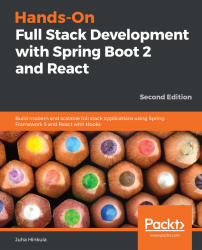Visual Studio Code (VS Code) is an open source code editor for multiple programming languages. VS Code was developed by Microsoft. There are a lot of different code editors available, such as Atom and Brackets, and you can use something other than VS Code if you are familiar with it. VS Code is available for Windows, macOS, and Linux, and you can download it from https://code.visualstudio.com/.
Installation for Windows is done with the MSI installer, and you can execute the installation with default settings. The following screenshot shows the workbench of VS Code. On the left-hand side is the activity bar, which you can use to navigate between different views. Next to the activity bar is a sidebar, that contains different views, such as the project file explorer.
The editor takes up the rest of the workbench:

VS Code also has an integrated terminal that you...